Mistakenly deleted your WordPress site?
Here is a guide to restore WordPress including themes, database, pages, posts etc on Softaculous.
Let's get into it.
A few weeks ago, I deleted my WordPress site after moving back to Blogspot Unknowingly to me, I didn't save my WordPress theme files.
What to do? how do I get my WordPress theme after deleting WordPress?
No Idea.
Browsed it but didn't find a solution but got a clue. Now, here is how to restore WordPress
Log in with your password and username.
At the top, locate "Backups and Restore".
Use the restore button to get back your WordPress Database, Themes, Plugins, Posts, and Files.
It would count to 100% and your WordPress site will be back online.
Use the save button. The file is usually large depending on your site size. That is all.
Did you follow the same steps?
and were you about to restore your site?
Let me know exactly what happened in the comment box.
Here is a guide to restore WordPress including themes, database, pages, posts etc on Softaculous.
Note: This guide is for those using Softaculous App to backup their WordPress site.
Let's get into it.
A few weeks ago, I deleted my WordPress site after moving back to Blogspot Unknowingly to me, I didn't save my WordPress theme files.
What to do? how do I get my WordPress theme after deleting WordPress?
No Idea.
Browsed it but didn't find a solution but got a clue. Now, here is how to restore WordPress
Note: If you followed my steps in "How To Start A Weird Lifestyle Blog And Make Extra Money" to install WordPress, then your site is automatically backed up using Softaculous.
Step 1. - Accessing CPanel.
On Namecheap, to access your CPanel, Go to "http://server234.web-hosting.com/cpanel"Log in with your password and username.
Step 2. - Locating Sofatulous
On your dashboard, Locate and click "Softaculous Apps Install".At the top, locate "Backups and Restore".
Step 3 - Restore WordPress
On the Backup page, You should see your BackupsUse the restore button to get back your WordPress Database, Themes, Plugins, Posts, and Files.
It would count to 100% and your WordPress site will be back online.
Step 4 - Saving WordPress BackUp (Optional)
If you wish to save the backup file,Use the save button. The file is usually large depending on your site size. That is all.
It's Up to You.
These same steps helped me restore my WordPress site including Themes, Database, Plugins, and Pages.Did you follow the same steps?
and were you about to restore your site?
Let me know exactly what happened in the comment box.
Tags
Blog




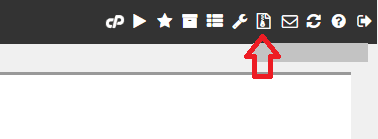


Thanks you really help...I appreciate.
ReplyDelete